|
|
Post by Hank on Dec 15, 2015 23:12:14 GMT -5
Here is how I post pictures on the forum. It's not the only way I'm sure and there are other photo hosting applications out there but I like using photobucket and here is a "how to" the way I do it. First you need a photobucket account, if you don't have one go to photobucket.com and create an account for yourself. Next click on the upload button. 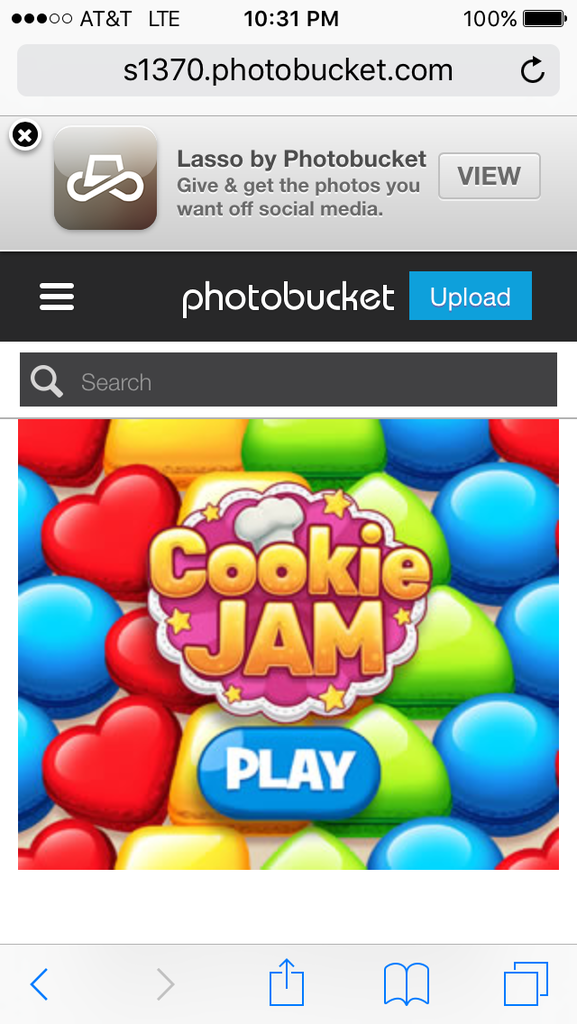 Next choose a photo or video 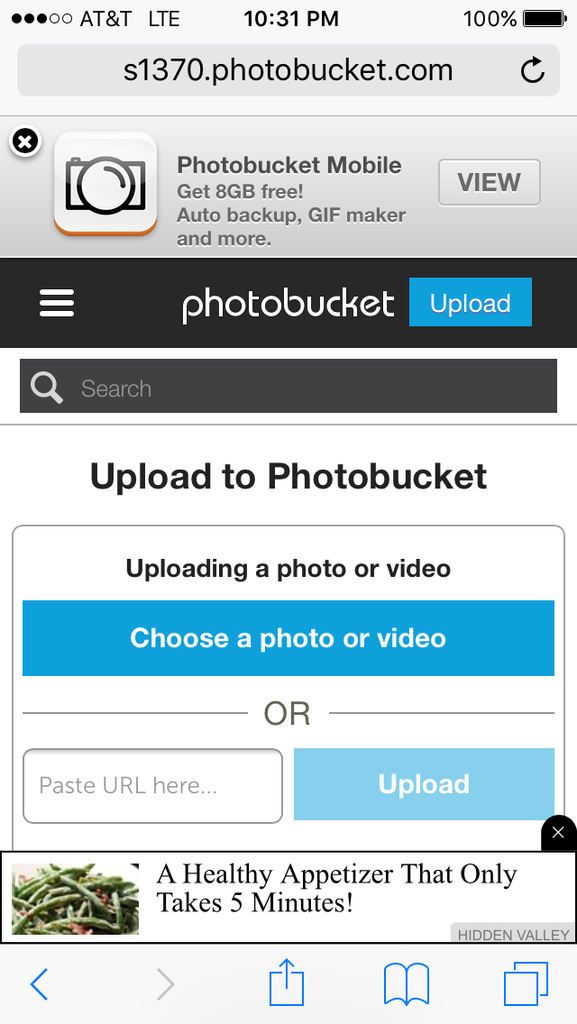 Choose where you want the photo to come from.. I always choose from my photo library 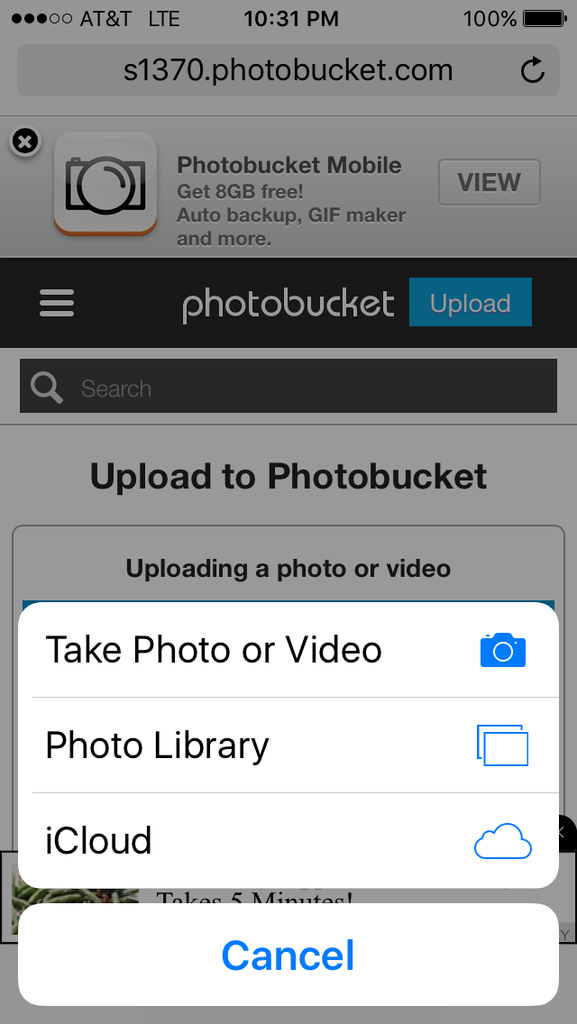 Once the photo has uploaded it will be in a small box to the left, click on it. 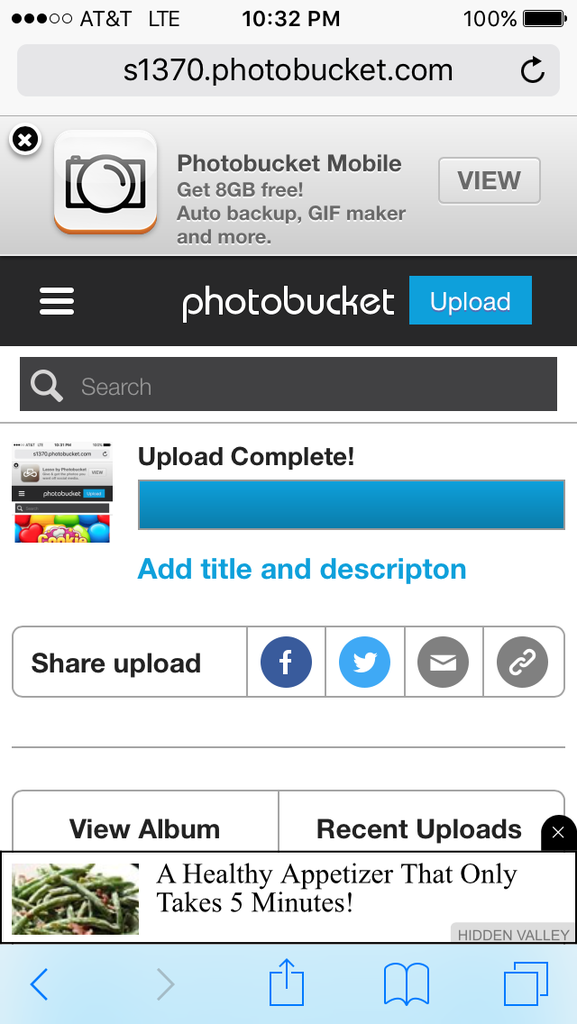 Now click the photo again and a menue will appear click on "get links" 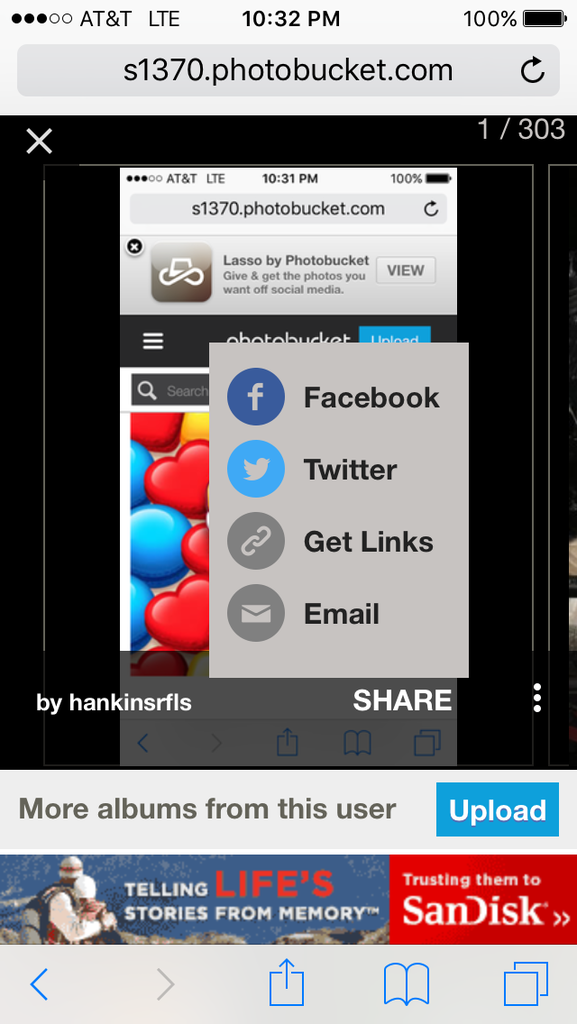 Scroll down to the bottom link that says IMG and click on it until you have an option to "select all" 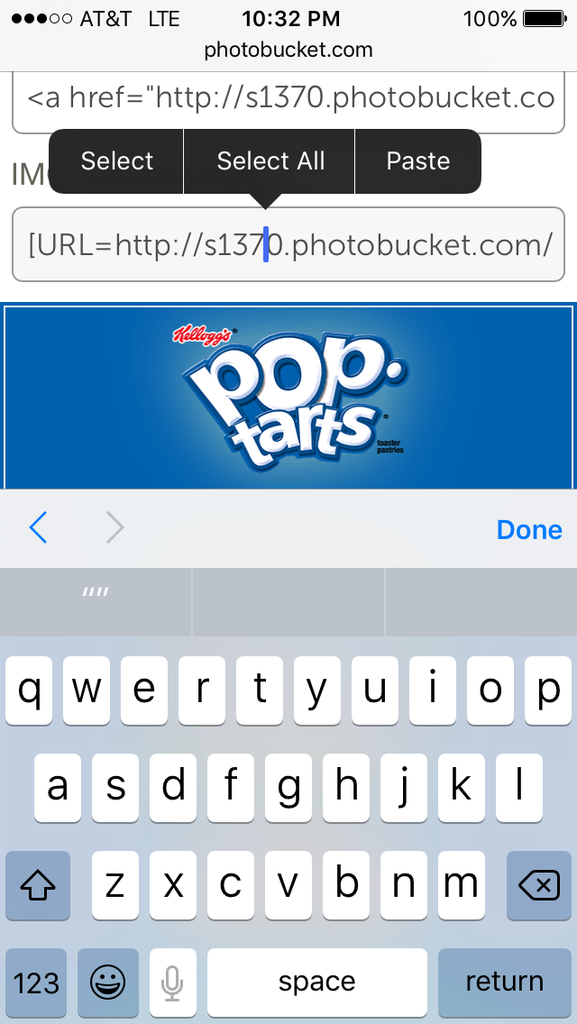 Now click on copy. 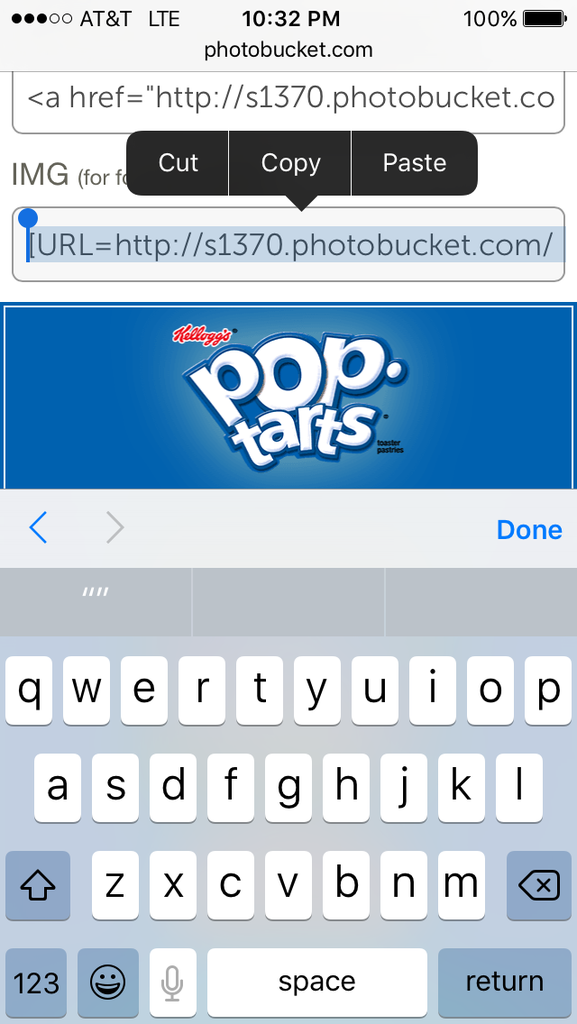 Return to the board and right click if using your desktop or click on the cursor and select paste 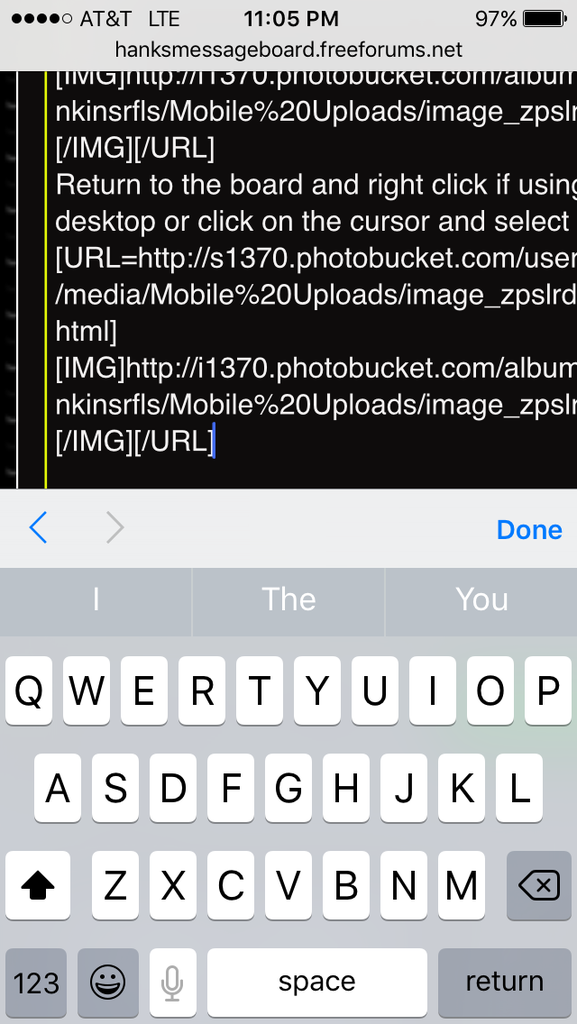 Your image will be a link only until you hit the create thread button and at that time the image will appear in your thread.. now, if you delete the image from your photobucket account it also deletes it from your thread., so you must keep you photobucket account open.. It is free to get an account at photobucket.. Once you post the pictures you can edit them from the preview tab. Hope this helps you guys out.. |
|
Deleted
Deleted Member
Posts: 0
|
Post by Deleted on Dec 16, 2015 8:29:23 GMT -5
Photobucket also offers privacy settings so others can't indiscriminately browse thru your library.
|
|
|
|
Post by nyhunter on Dec 16, 2015 9:53:00 GMT -5
Jeff,
I have also been able to post directly from my computers saved photos;
On the create post page hit:
1. “Add Attachment” button,
2. then the “Add Files” button
3. then choose the picture from where you have it stored on your computer ( you may have to resize the photo if it is too large).
4. Once the photo shows up on the Add attachment box hit “insert” to load it up to the page, you should now see your photo.
5. Last hit the “Done" button and the picture should be on you post.
Hope all is well,
Charles
|
|
|
|
Post by Hank on Dec 16, 2015 10:21:25 GMT -5
Jeff, I have also been able to post directly from my computers saved photos; On the create post page hit: 1. “Add Attachment” button, 2. then the “Add Files” button 3. then choose the picture from where you have it stored on your computer ( you may have to resize the photo if it is too large). 4. Once the photo shows up on the Add attachment box hit “insert” to load it up to the page, you should now see your photo. 5. Last hit the “Done" button and the picture should be on you post. Hope all is well, Charles That is good information. I will try it sometime... |
|
Deleted
Deleted Member
Posts: 0
|
Post by Deleted on Dec 16, 2015 10:39:03 GMT -5
Jeff, I have also been able to post directly from my computers saved photos; On the create post page hit: 1. “Add Attachment” button, 2. then the “Add Files” button 3. then choose the picture from where you have it stored on your computer ( you may have to resize the photo if it is too large). 4. Once the photo shows up on the Add attachment box hit “insert” to load it up to the page, you should now see your photo. 5. Last hit the “Done" button and the picture should be on you post. Hope all is well, Charles I used to be able to do tat also until a windows update screwed that up by changing my file protocols. I haven't been able to swap it back. Just be sure in your folder options you have the share box UN-checked. |
|
|
|
Post by 391shooter on Jan 3, 2016 16:13:48 GMT -5
The easiest way for me, since I'm on a iPhone or IPad, is to use tapatalk. It's a forum app. I have a few forums I visit and that way I can keep up with all in one place. Adding a picture you can add derectly from your camera roll or take one and post it. It will automatically size your pictures so you don't have to worry about that. Camera roll  Just took this one from the app  |
|